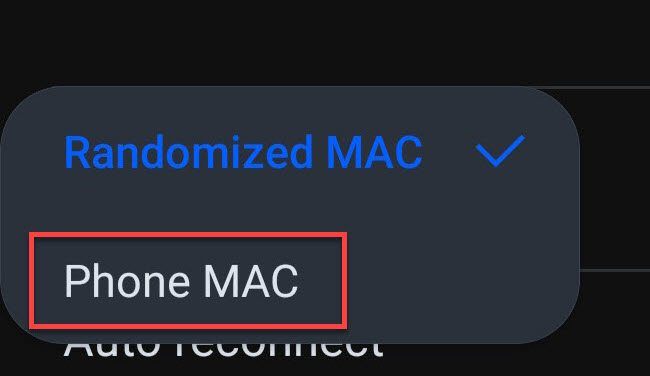Apple IOS 14 (or higher) Mobile Devices
1. Navigate to Settings, WIFI, and select the (i) next to SRJC Wireless.
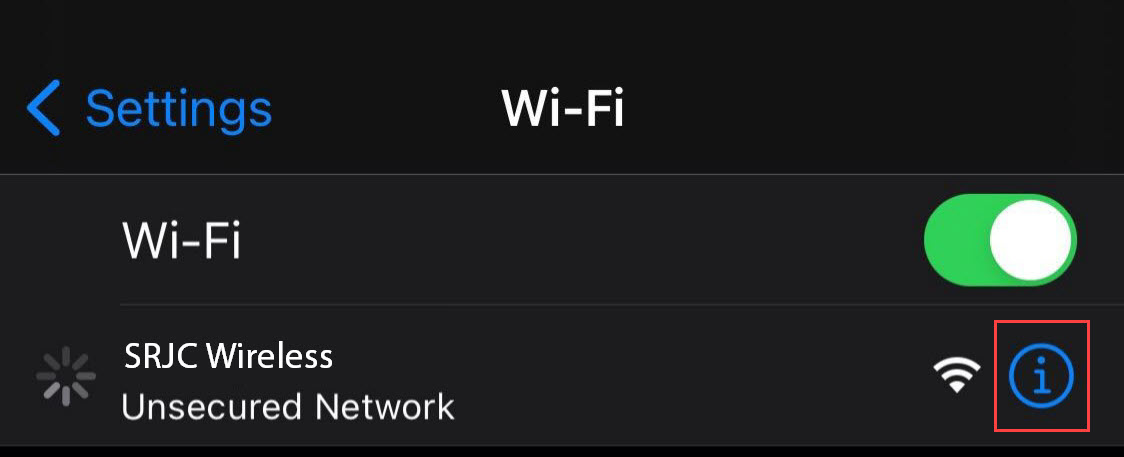
2. Find Private Address and turn this feature off if it is enabled.
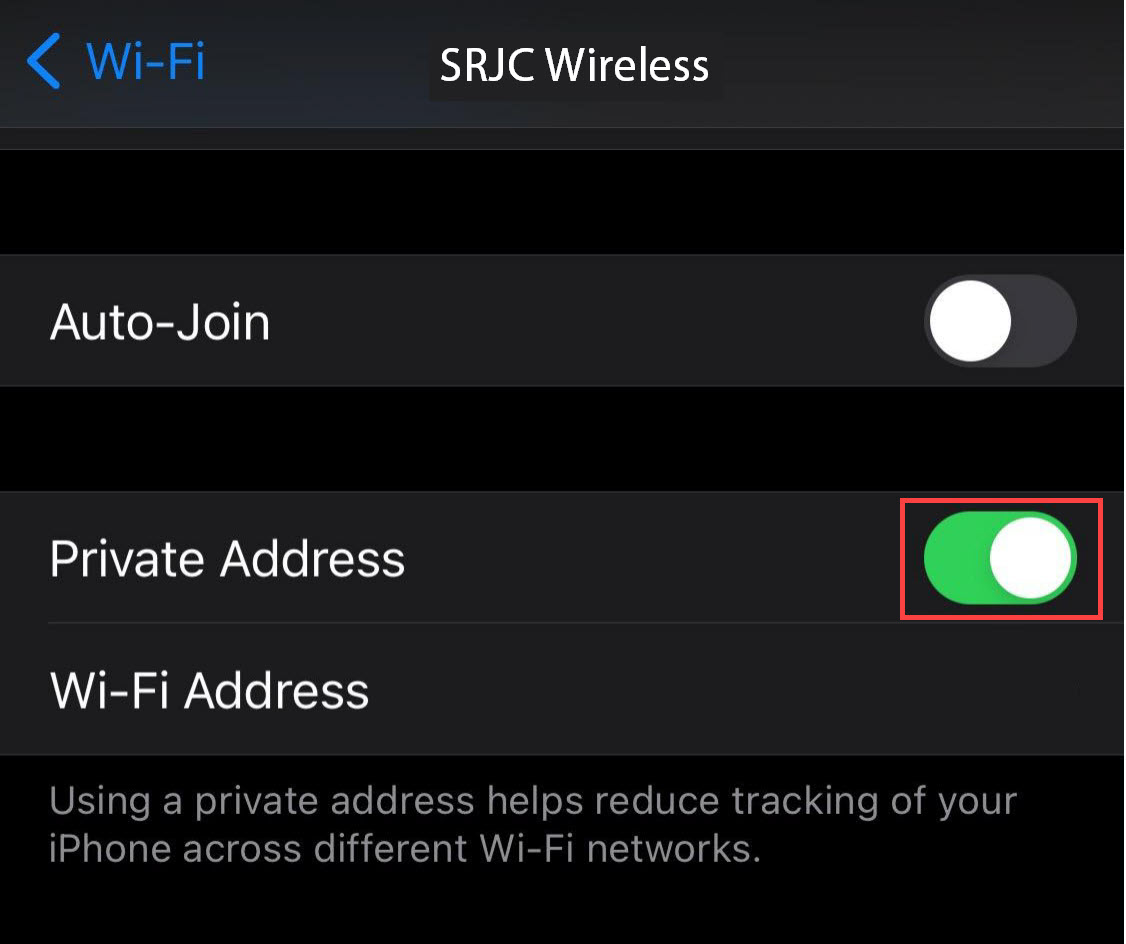
3. Rejoin the network if prompted.
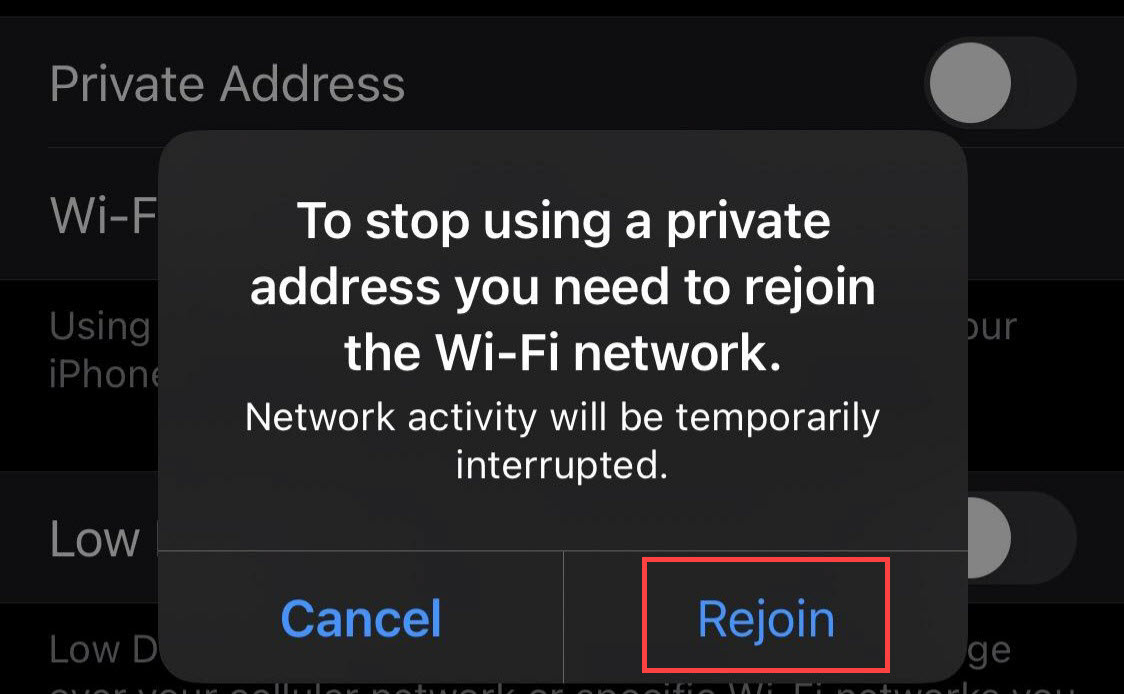
Android (v10 or higher) Mobile Devices
1. Navigate to your WIFI settings and select the gear icon next to SRJC Wireless.
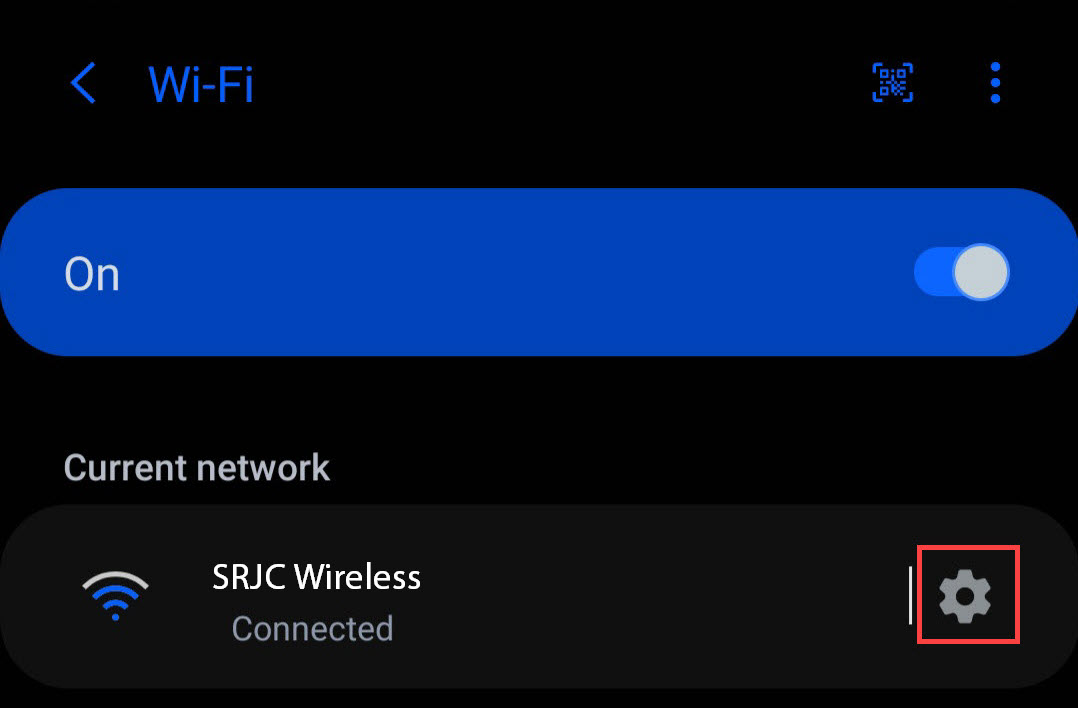
2. Locate MAC Address Type in the settings and tap it.
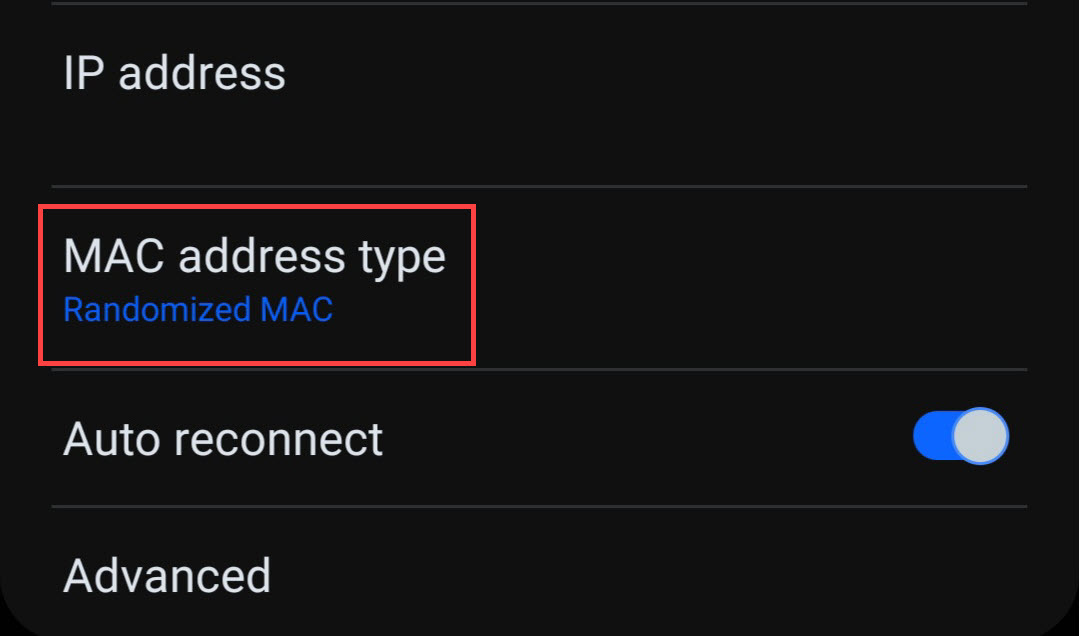
3. Select Phone MAC from the options and rejoin the network.