GlobalProtect is critical tool during this period of working remotely. The IT department has setup a secondary portal for using GlobalProtect as a backup, should something happen to our primary portal and you are unable to connect normally.
To set this up, please do the following:
- Click on the GlobalProtect icon in the system tray. or select the application through the Start menu -> Palo Alto Networks -> Global Protect.
- Click on the hamburger (top right corner).
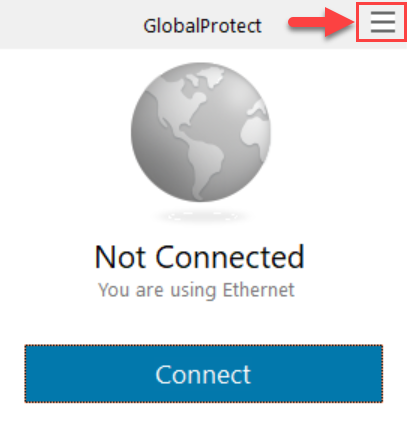
- Select Settings.
- Click Add and enter globalprotect2.santarosa.edu.
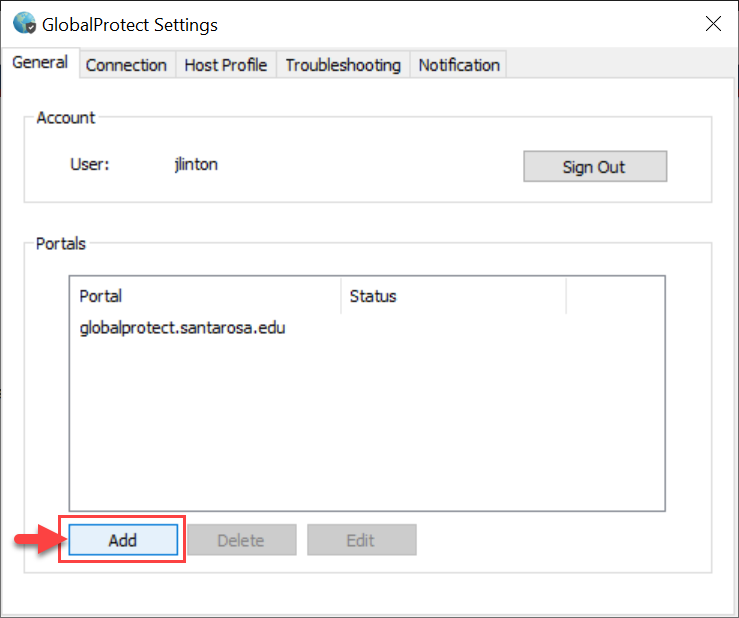
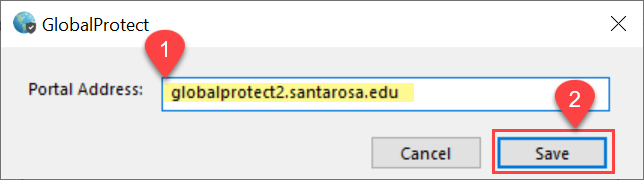
- Click Save.
- Click on the GlobalProtect again.
- Notice the dropdown on the bottom, click on that and select globalprotect2.santarosa.edu.
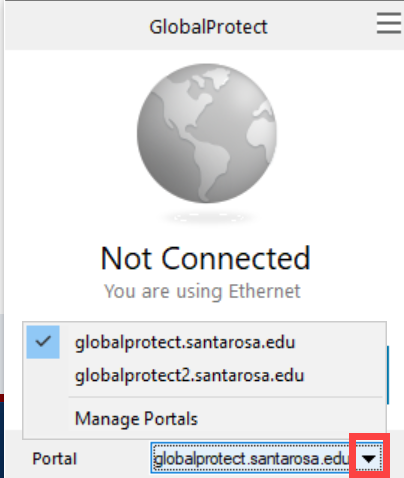
- Click Connect.
- Enter your credentials as normal.
If you have any questions or issues, please visit the Self-Service Hub to view our knowledge base, FAQs, or to submit a support request.