Overview
All Office365 email accounts are assigned 50GB of storage by default. The following tutorial shows the process of how to check your mailbox usage through the Outlook Web App.
- Step 1: Log into Outlook from a browser
Log into Outlook from a browser with your SRJC email address and password.
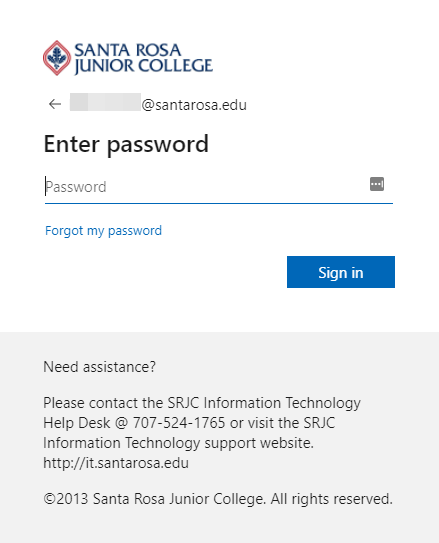
- Step 2: Getting to the additional Outlook settings
On the top right of the page, click on the Gear icon and select View all Outlook settings.
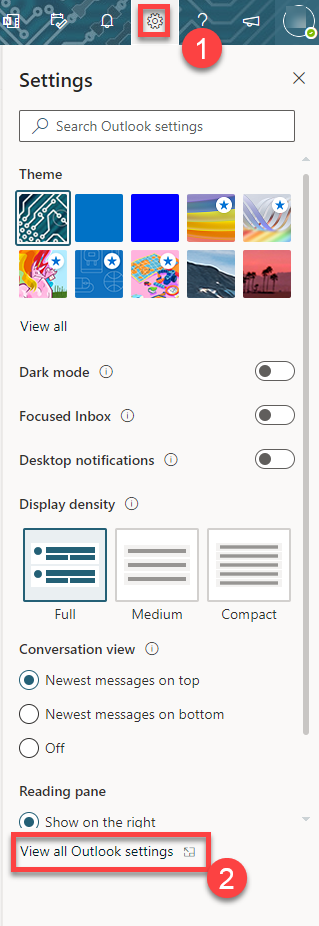
- Step 3: Navigate to your current storage information
Select General and then select Storage to view your current storage information.
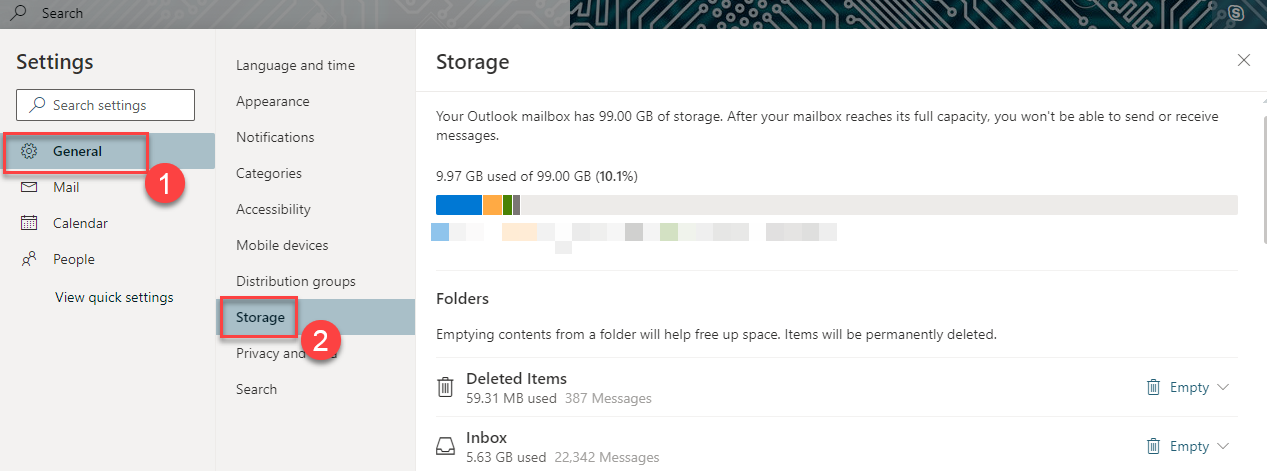
- Step 4: Empty the contents of a folder
Some email folders, like your Deleted Items folder take up unnecessary space. Select the Empty icon on the right and select one of the options to perform a bulk erase.
Caution
This action cannot be undone, so take caution when using this feature.
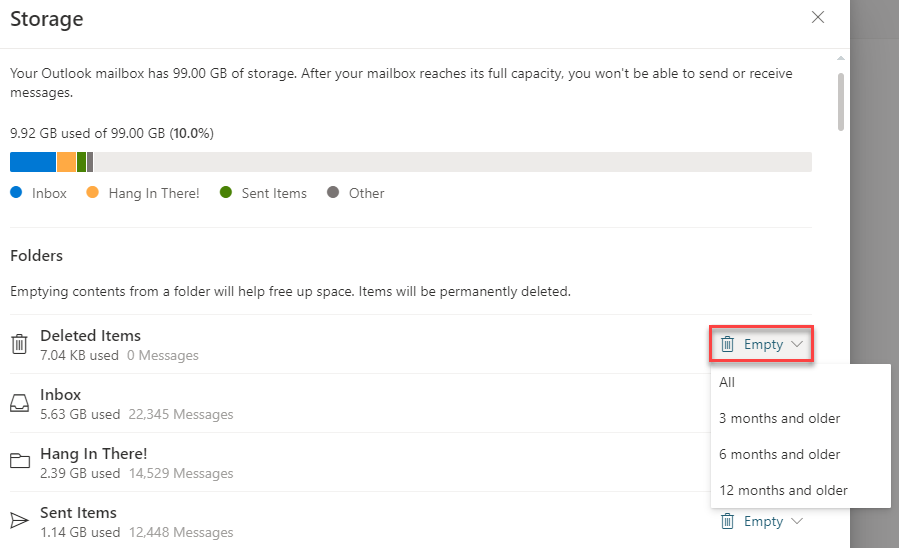
- Step 4: Empty the contents of a folder