VMWare Horizon allows you to log into a virtual environment to obtain access to SRJC resources. It is similar to logging into an employee workstation, providing access to services like network drives, SIS, Escape, PRPP, etc. Horizon offers a secure environment to access these services from off campus.
Use Horizon to access the following:
- Your X: drive
- Student Information System (SIS)
- SARS
- Escape
- PRPP
How to Access Horizon
From a home computer or public device (Web access) - If you are using your home computer or some type of public device; tablet, public computer, etc., it is recommended that you utilize the VMWare Horizon web version via https://horizon.santarosa.edu.
From a district laptop or device - The VMWare Horizon Client should be installed on most District-managed laptop or devices. We recommend running and utilizing the Horizon client. If your district computer does not have the Horizon Client installed, please use the web-based version of Horizon.
Launching the Horizon Client for the first time
On all District-managed laptops, the VMWare Horizon Client is already installed. If the client is not installed on your device, please submit this form.
Perform these steps to begin using the client.
- Click on the Start Menu
- Type VMWare Horizon
- Select New Server
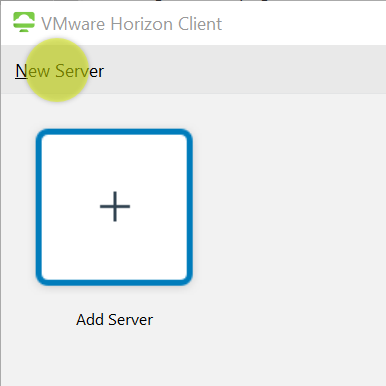
- Enter horizon.santarosa.edu, click Connect
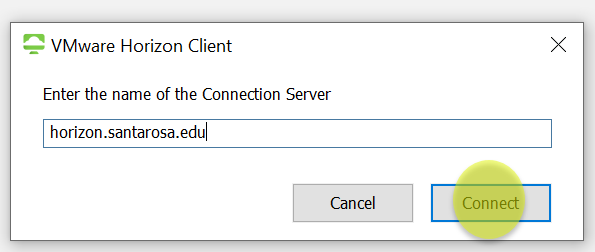
- Enter your SRJC Credentials and click Login
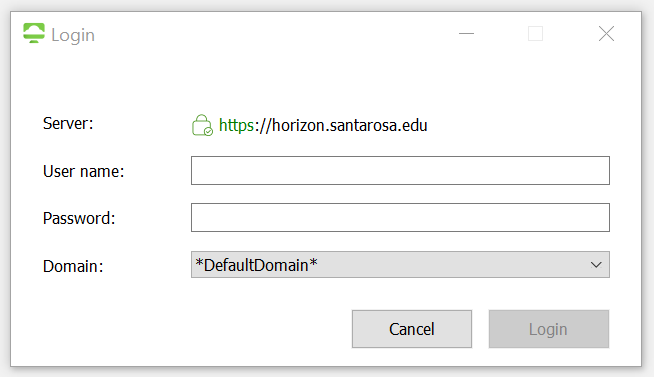
After successfully logging into Horizon, you will be presented with a screen that looks similar to this one:
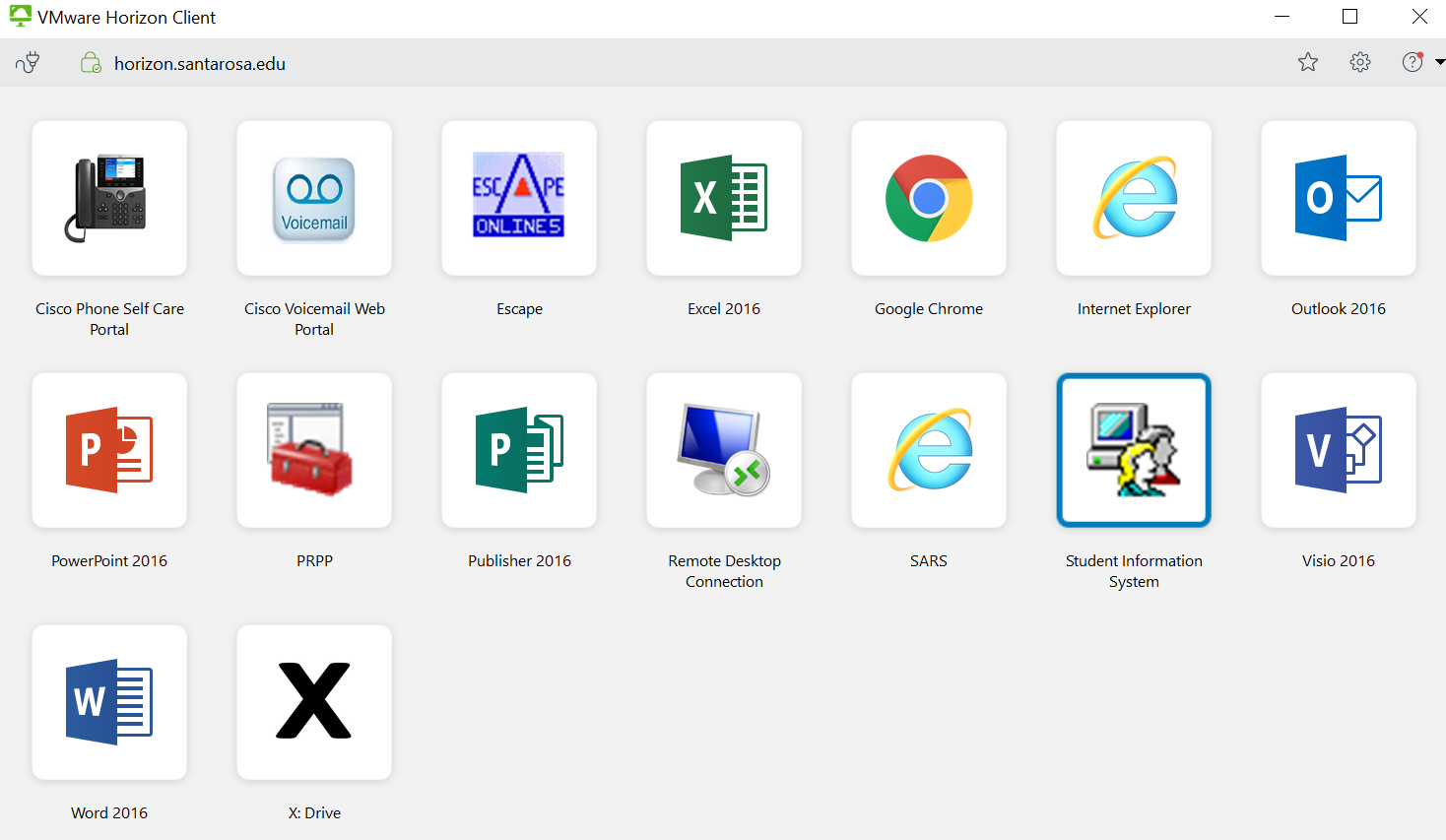
Allowing Sharing for the Horizon Client
After launching your first application, you may be presented with the following pop-up:
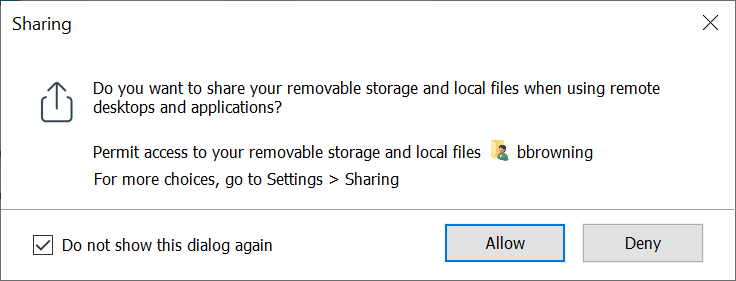
Clicking Allow will permit file sharing between the computer you are using and the Horizon environment.
Clicking Deny will disable file sharing between the computer and Horizon.
